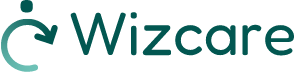Site navigation support
Orientation support
The header consists of:
- the logo that redirects to the site’s home page
- a search engine
- the menu
- a “contact me” button
- a button to change the language of the site
The secondary menu includes access to:
the main menu, including:
- a link to the page describing the various business areas that the solution can support
- a link to the solutions page
- a link to the about page
- a link to the news page
The central area of the home page consists of:
- one entry per business area
- a video with key figures
- blocks showcasing the benefits of the solution
- accordions presenting the benefits of the solution according to the targets
- a block for downloading a white paper
- recent news
- a testimonials slider
The footer menu offers:
- a newsletter subscription form
- a link to the legal notices page
- a link to the contact page
- a link to the FAQ page
- the site copyright
- a link to the website of the Digisanté agency that developed the site
- a link opening a pop-up allowing the user to set accessibility parameters such as:
- contrast management
- font management (dyslexia)
- line spacing management
- justification management
- image management
- a link to the page detailing site accessibility
- a link to this help page
The site has a fixed feature at the top:
This quick access link makes navigation easier by allowing you to go straight to the main content.
Navigation support
Quick access link:
Placed at the top of the page, this link takes you directly to the content of the page (without having to scroll through unwanted information).
Logo:
On the internal pages, the logo link takes you back to the home page.
Search engine:
On all pages, access to the search engine is placed at the top of the page.
When you perform a search, the search engine lists the pages of the site that best match your requirements.
Breadcrumb trail:
On all the site’s internal pages, a breadcrumb trail, displayed above the main content, shows the name of the page you are on and allows you to return to higher navigation levels.
Tab navigation:
You can navigate from one link to another using the “Tab” key (press the “Tab” key and repeat until you select the link you want, then press “Enter” to confirm).
Browser compatibility:
This site follows W3C recommendations and is XHTML Transitional and CSS3 compatible.
This means it can be accessed by many browsers:
- on Windows: Edge, Mozilla Firefox, Opera, Chrome;
- on Mac OS X: Opera, Safari, Mozilla Firefox, Chrome;
- on Linux: Mozilla Firefox, Opera, Chrome.
Display functions
To change the font size used on the site:
If you are browsing on a PC, use the key combination “Ctrl” + “+” (the “plus” key) to enlarge the font size:
- The “Ctrl” + “-” key (the “minus” key) combination is used to reduce the font size.
- Pressing these keys multiple times allows you to increase or decrease the font size in increments.
- Press “Ctrl” + “0” (the number “zero”) to return to the default text size.
If you are browsing on a Mac, replace the “Ctrl” key with the “Cmd” key in the combinations detailed for use on a PC.
Colours and images:
The site offers sufficiently high colour contrast for easy reading, as well as alternative texts to the images and animations present, in compliance with level AA of version 4 of the RGAA (Référentiel Général d’Amélioration de l’Accessibilité — General Accessibility Improvement Framework). If the contrast is not high enough, you can increase the contrast or replace the images using a link in the footer to display a modal window (popup).
Accessories
Reading PDF documents:
You will also find downloadable documents in PDF format on the site. To view any PDF document, download Acrobat Reader from the Adobe website.
Contact us
You can contact the Wizcare website team:
- by completing the online contact form
- by telephone on +33 (0)1 41 31 53 83
- by post to the following address: Bâtiment Ileo – 27/33 quai Alphonse Le Gallo, 92100 Boulogne Billancourt, France
This site is intended for healthcare professionals